1. jenkins 홈페이지 들어가기



2. 설치해주기
wget -O /etc/yum.repos.d/jenkins.repo \
https://pkg.jenkins.io/redhat-stable/jenkins.repo
rpm --import https://pkg.jenkins.io/redhat-stable/jenkins.io-2023.key
yum install jenkins

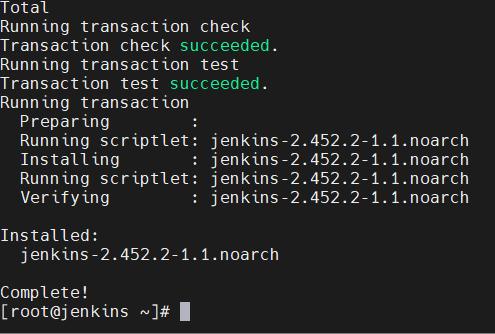
3. java 설치
dnf -y install java-17-amazon-corretto-devel
java -version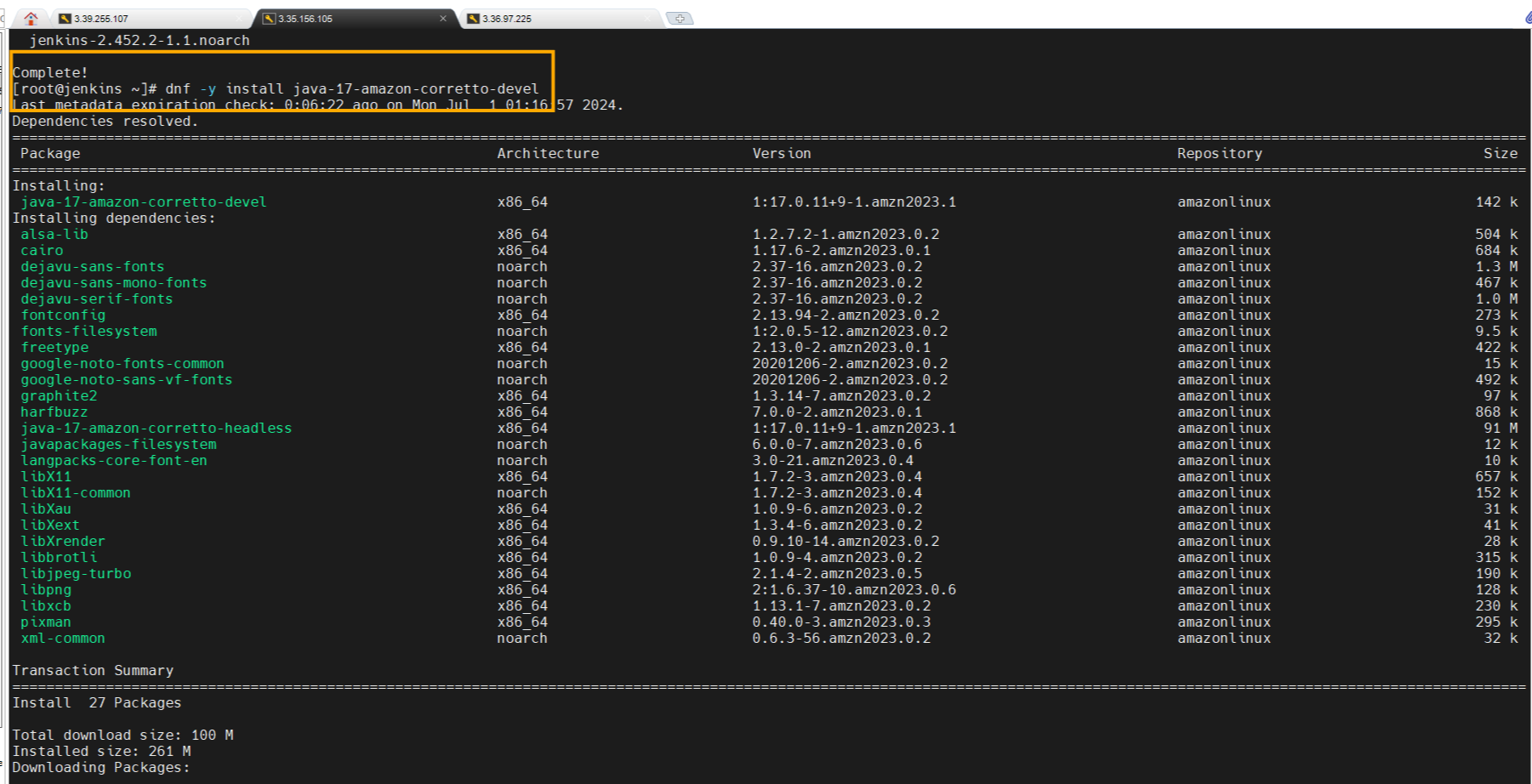
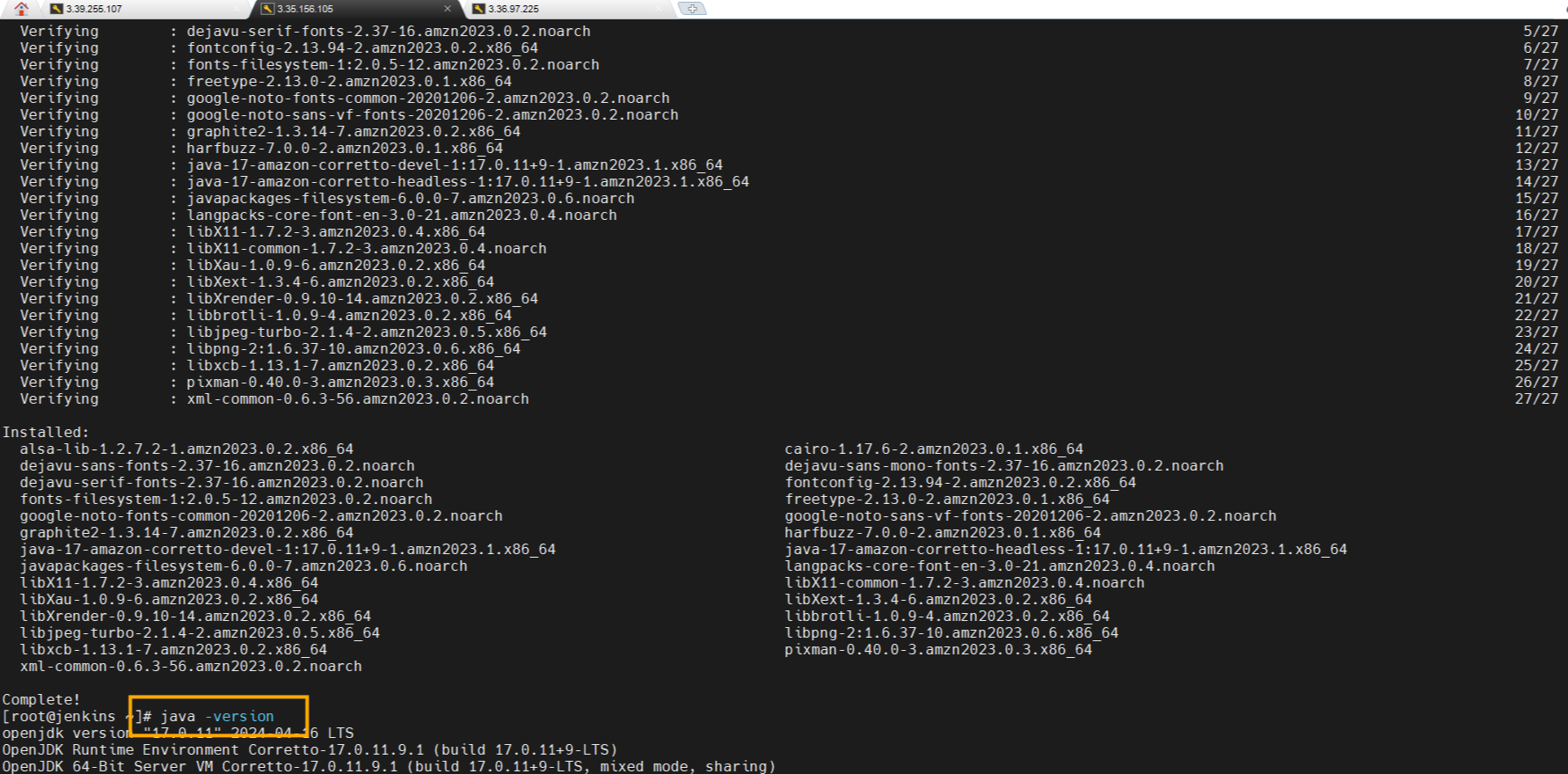
4. 시스템 시작
systemctl --now enable jenkins
systemctl daemon-reload

5. 웹서버 열어서 jenkins ip :8080
cat /var/lib/jenkins/secrets/initialAdminPassword
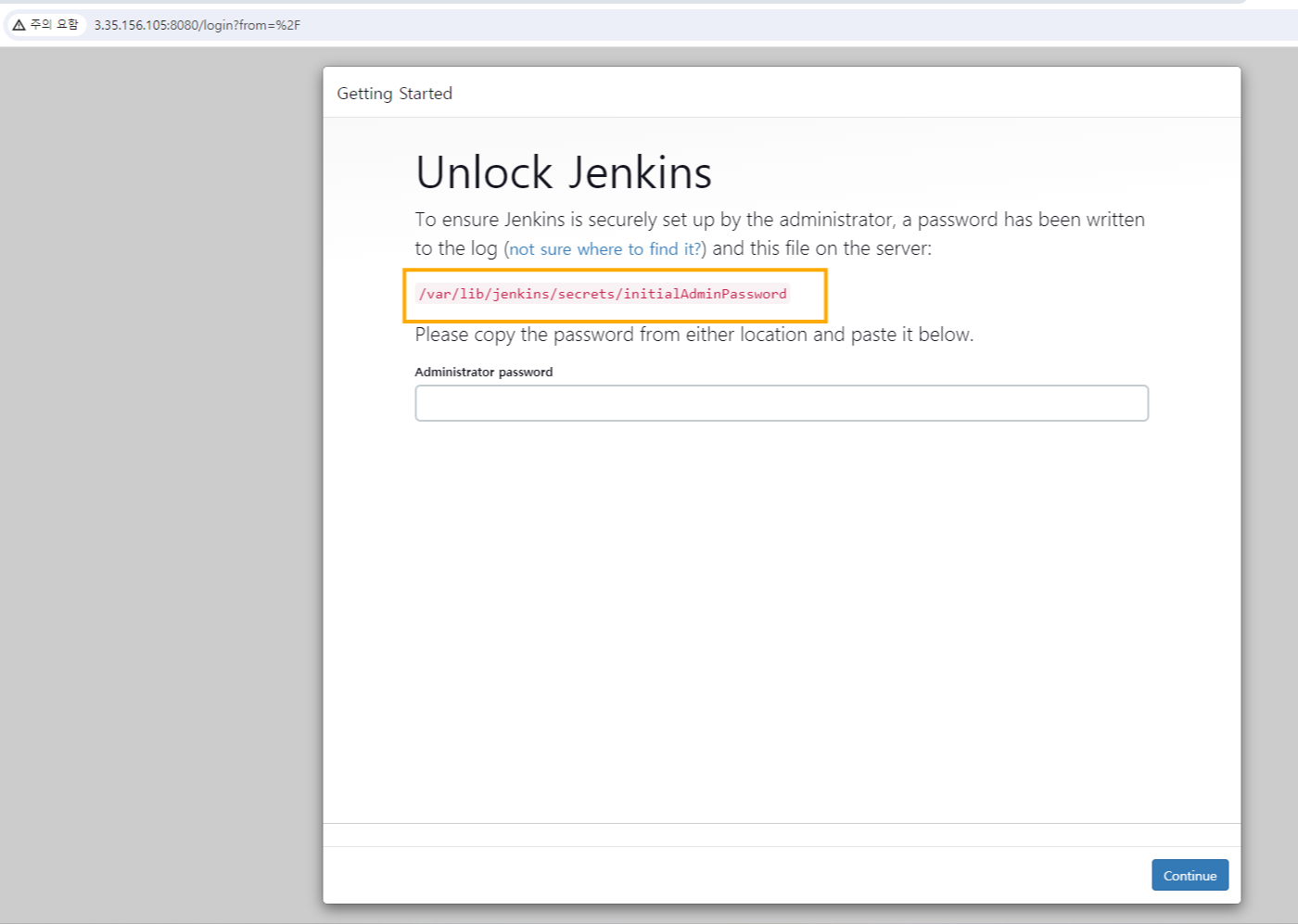
아래에 뜬 password 복사 후 Administrator password에 입력

⚠️x로 창을 꺼주기
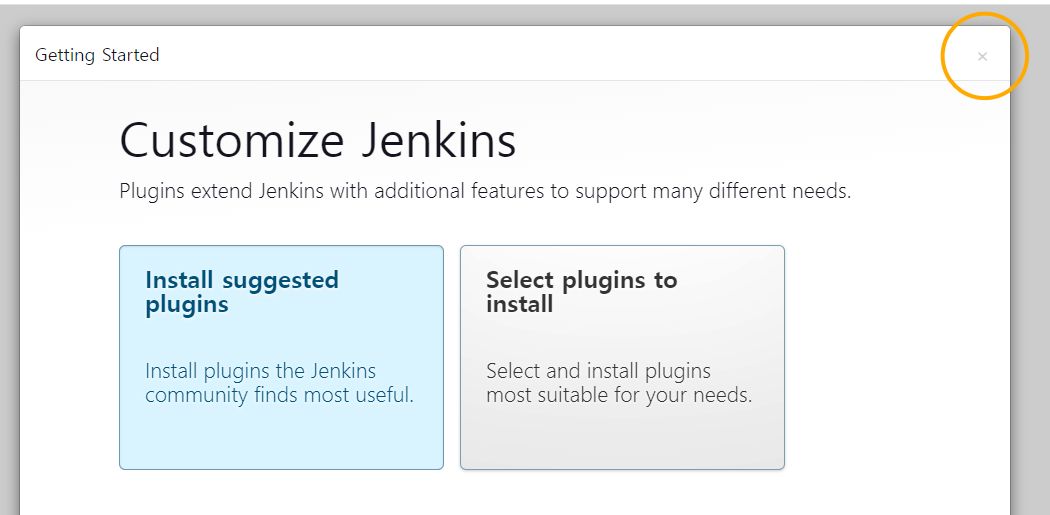
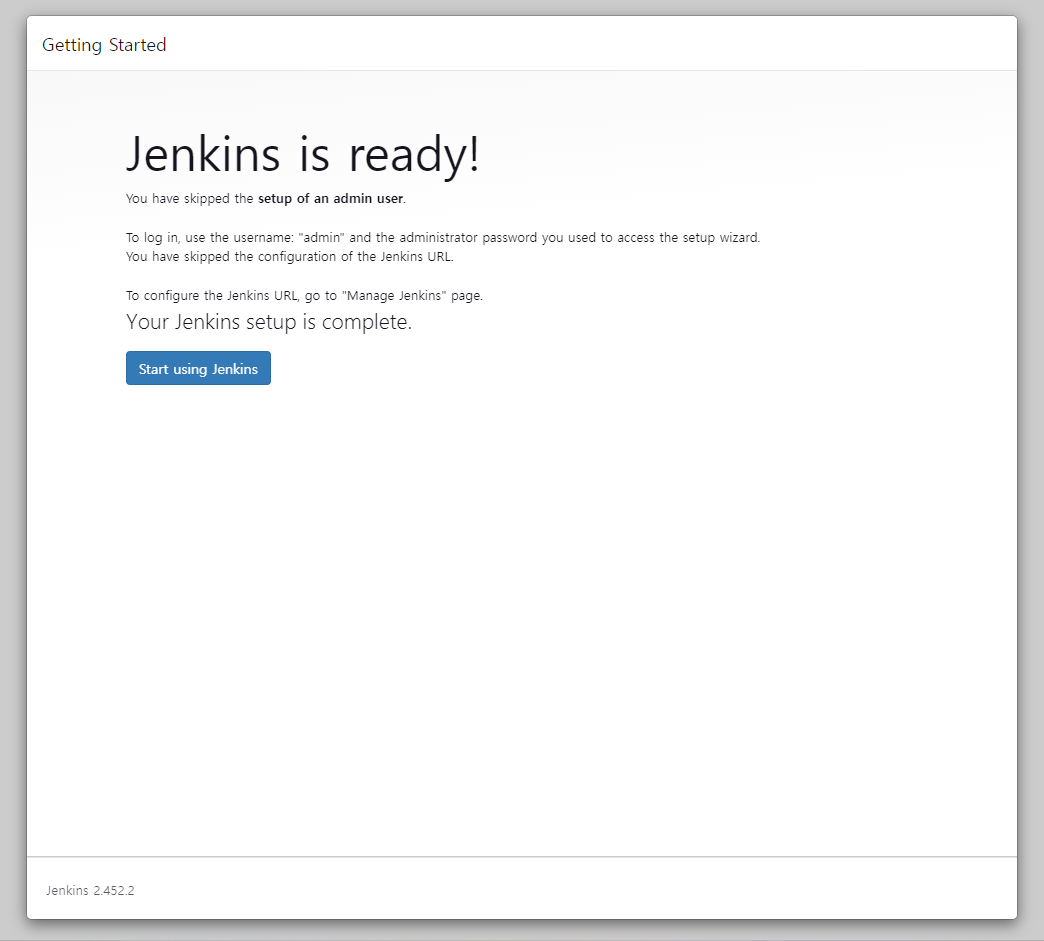
다음과 같이 창이 열림
admin 계정 > 설정 > 내리면 Password > 비밀번호 바꿔주기(.이 길게 있는 건 보안 상)
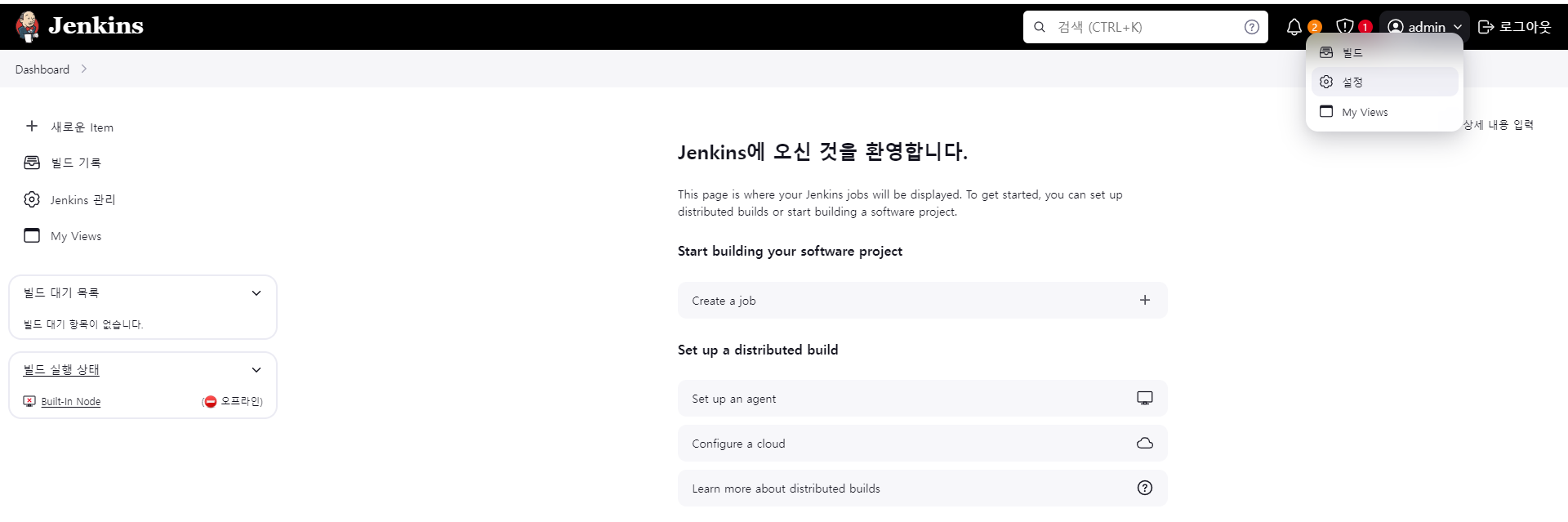
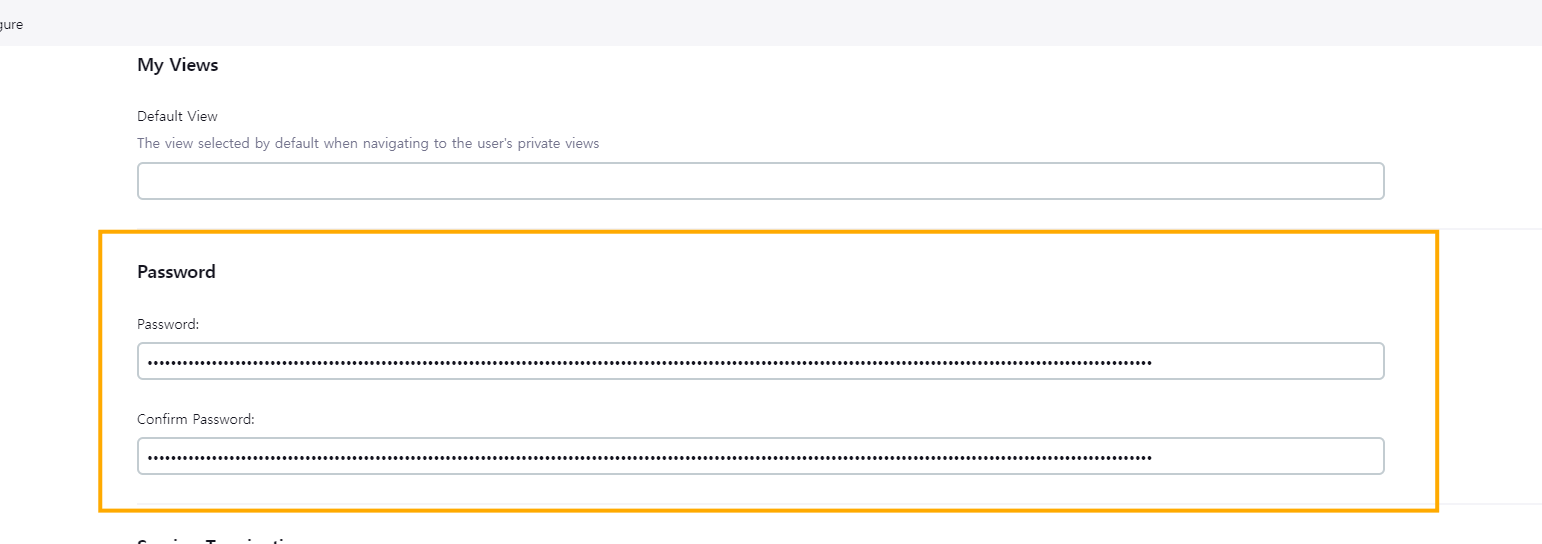
password : dlelxh!! (아무거나 바꿔주기)
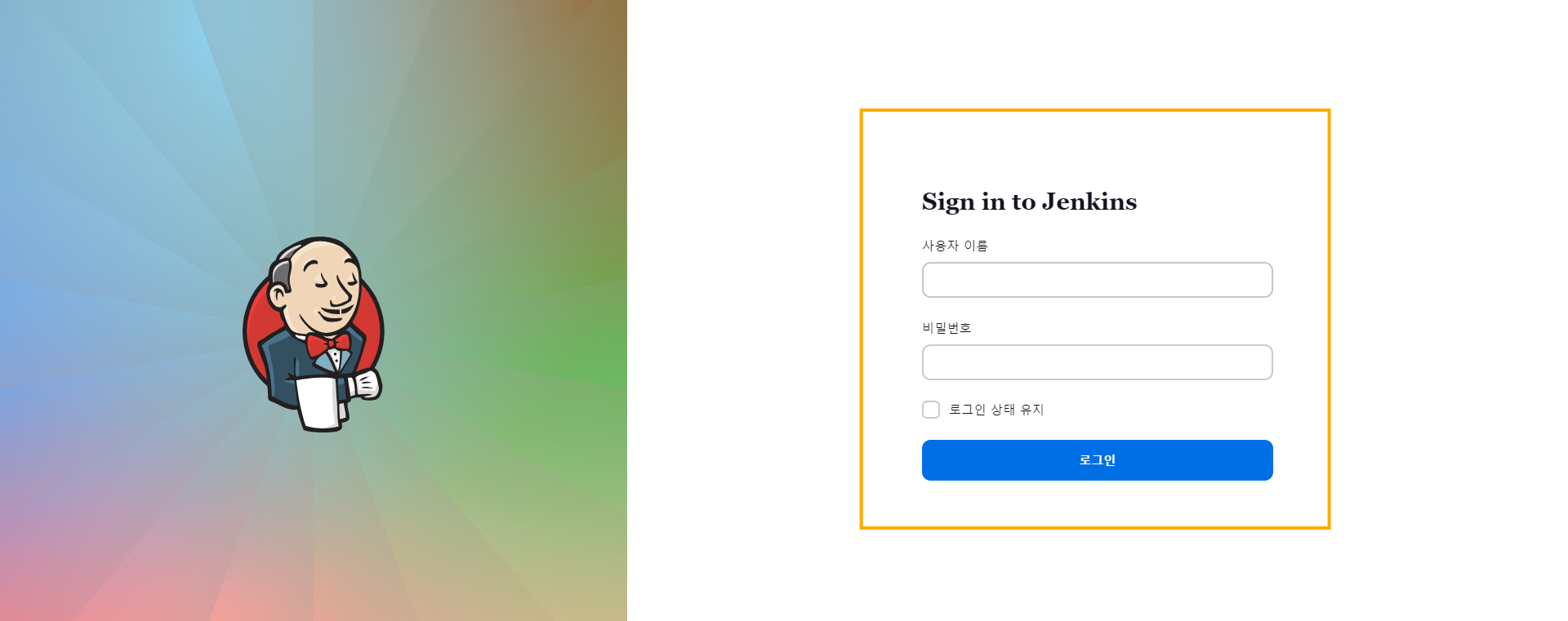
5. 플러그인 2개 설치 (github. maven)
jenkins 관리 > Plugins > Available plugins
github 검색 후 install
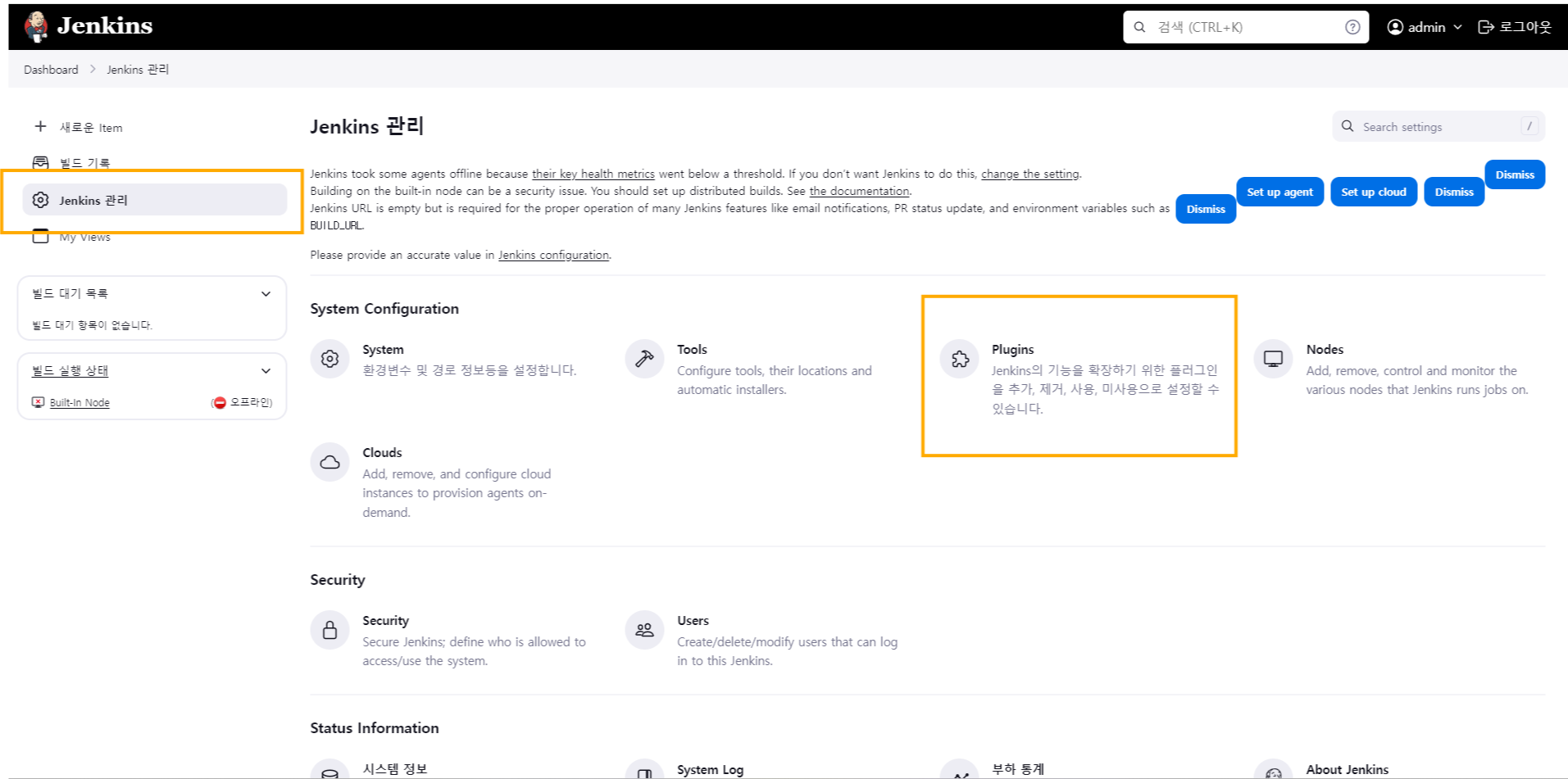
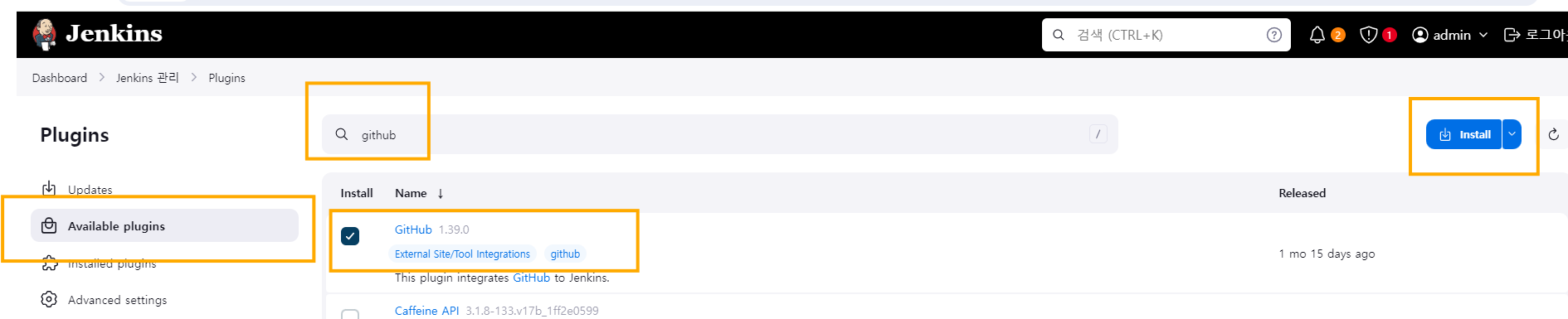
무조건 잘 되길 빌어준다...ㅎ
🌟github
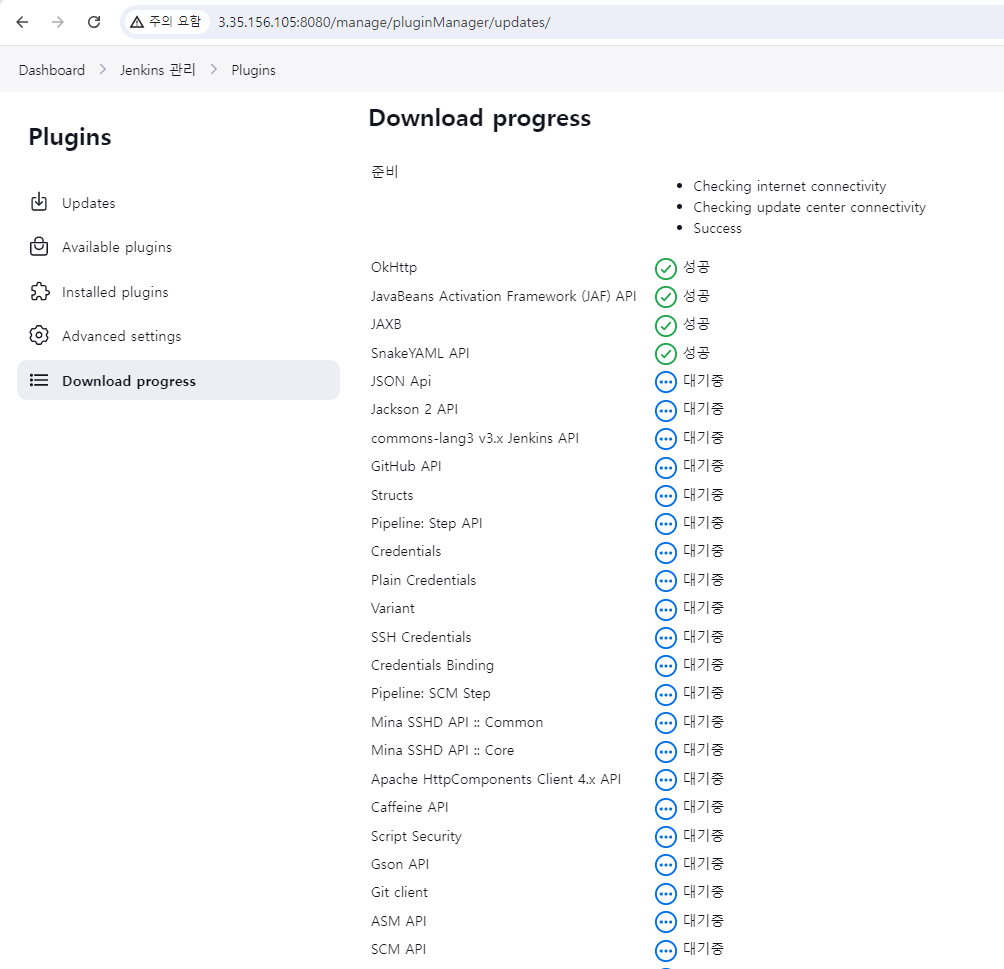
🌟maven
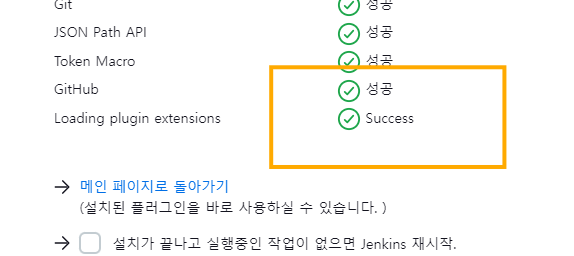

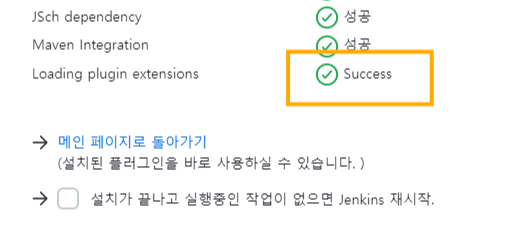
내가 따로 캡처 안해서 Aviailable plugins에 없으면 install plugins에서 찾으면 됨
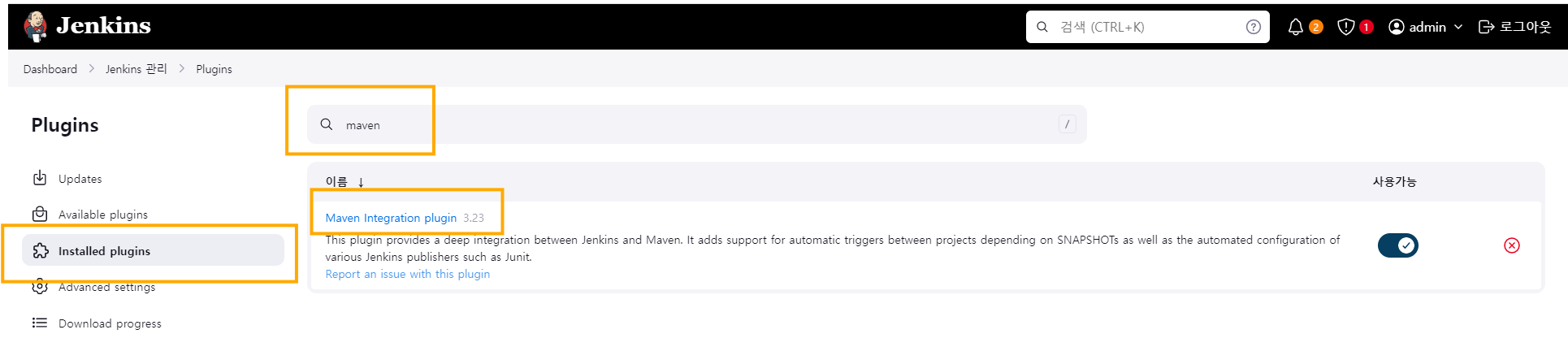
Dashboard > Nodes > Built-in Node > Configure > Node Properties에서 400M로 변경
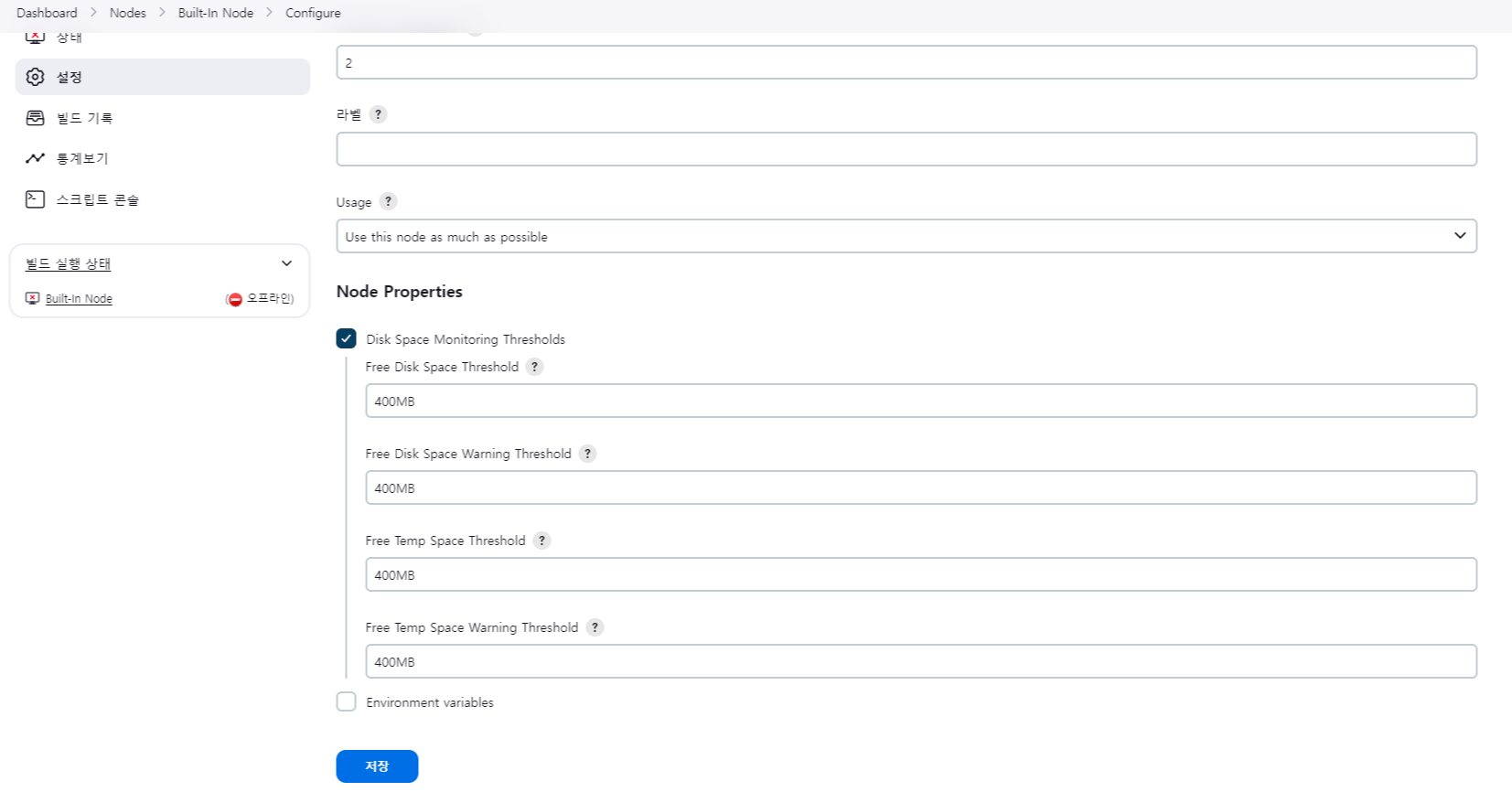
빌드 안 될 시(최초 설치 후)
젠킨스 관리 - Nodes
Node Properties
Disk Space Monitoring Thresholds 체크
모두 400MB 입력 후 저장
저장 후 파란 버튼 Bring this node back online
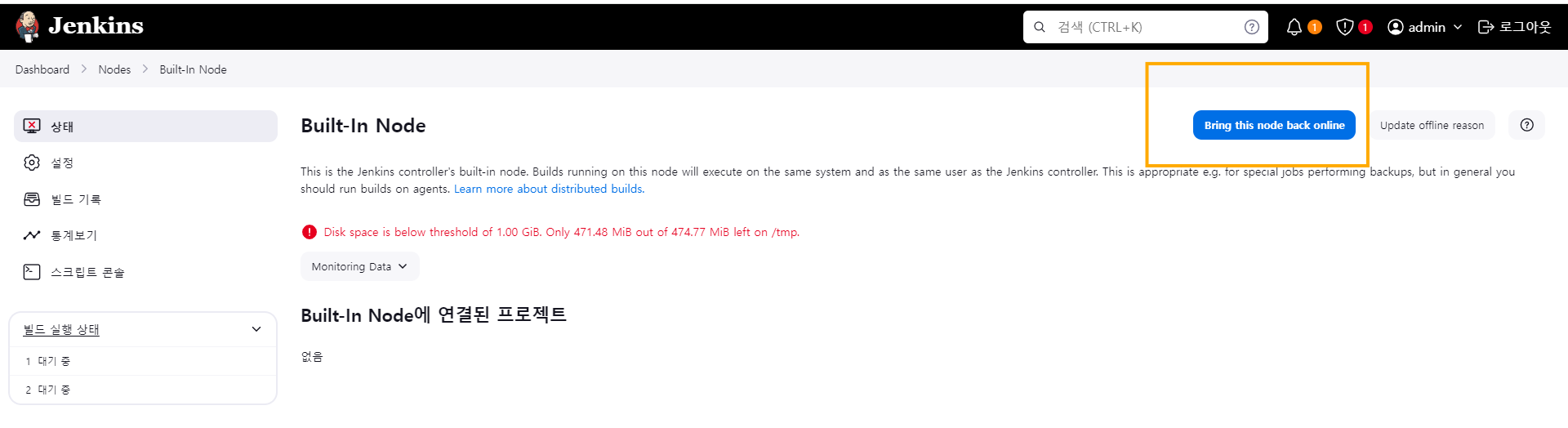
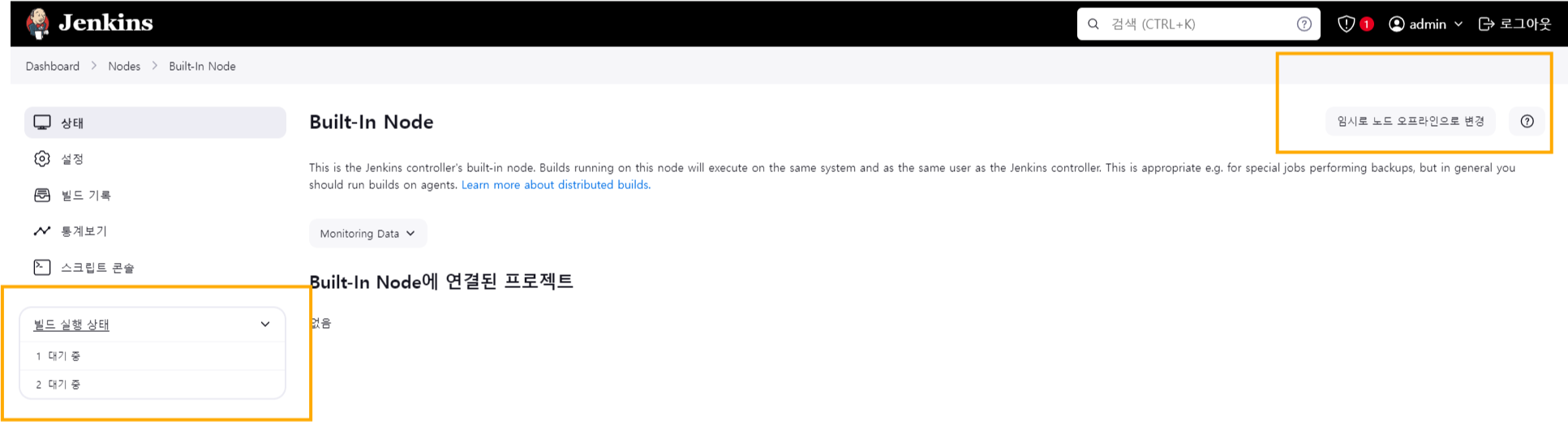
6. New item > Freestyle project( 😎간단한 테스트할 땐 freestyle project )
⚠️필요에 따라 구분
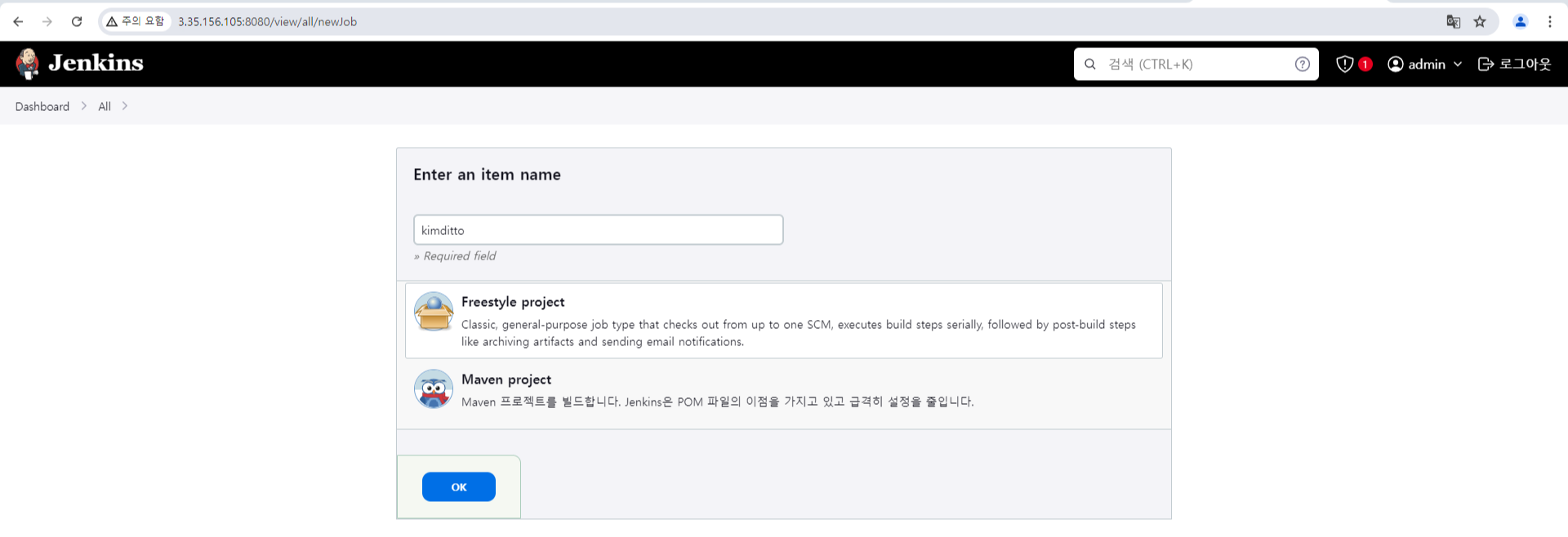
Git> Repository URL( github 홈페이지 가서 링크 복사)
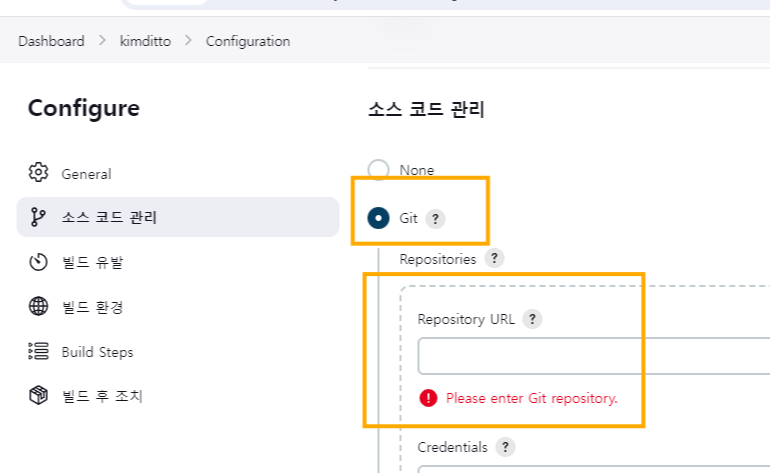
🎶github 링크 복사 경로
dittomom/4glproject
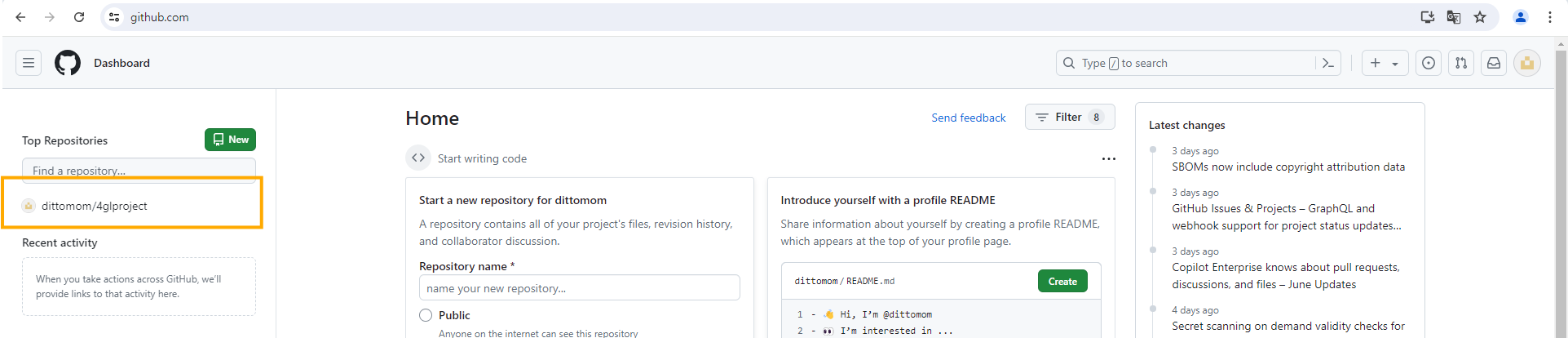
Branches > master > code
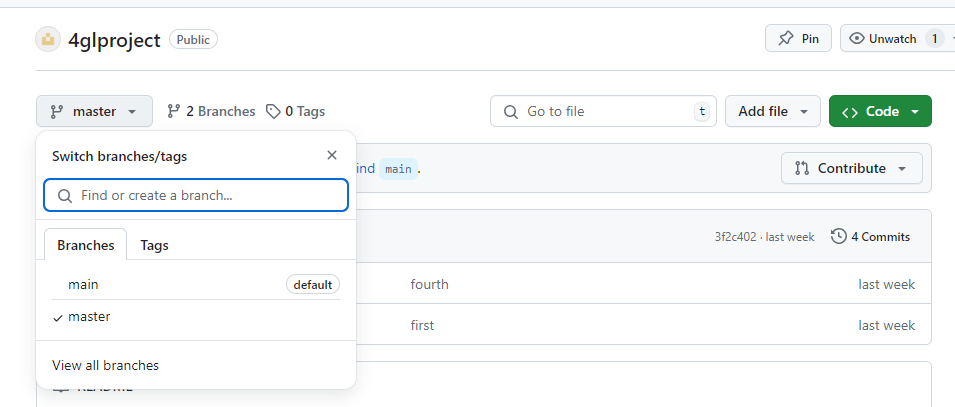
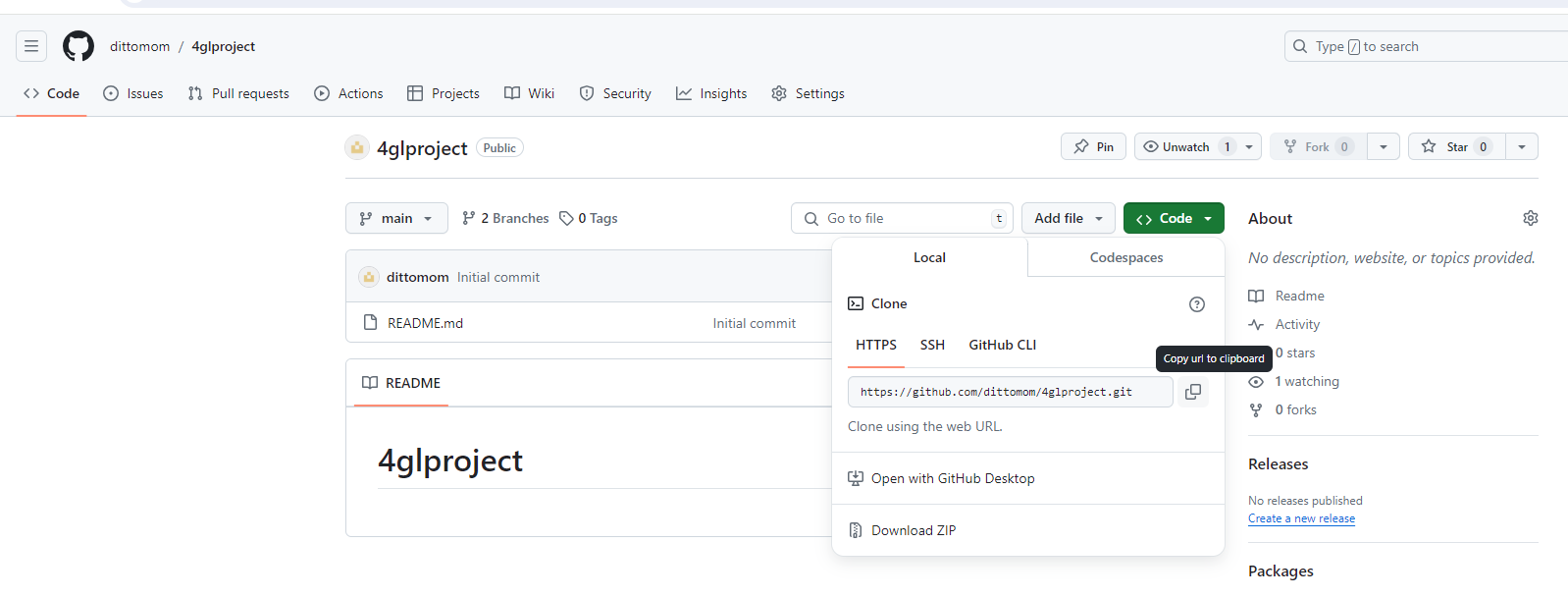
🎶git이 안 깔려 있을 경우 링크 있어도 빨간색 error 발생
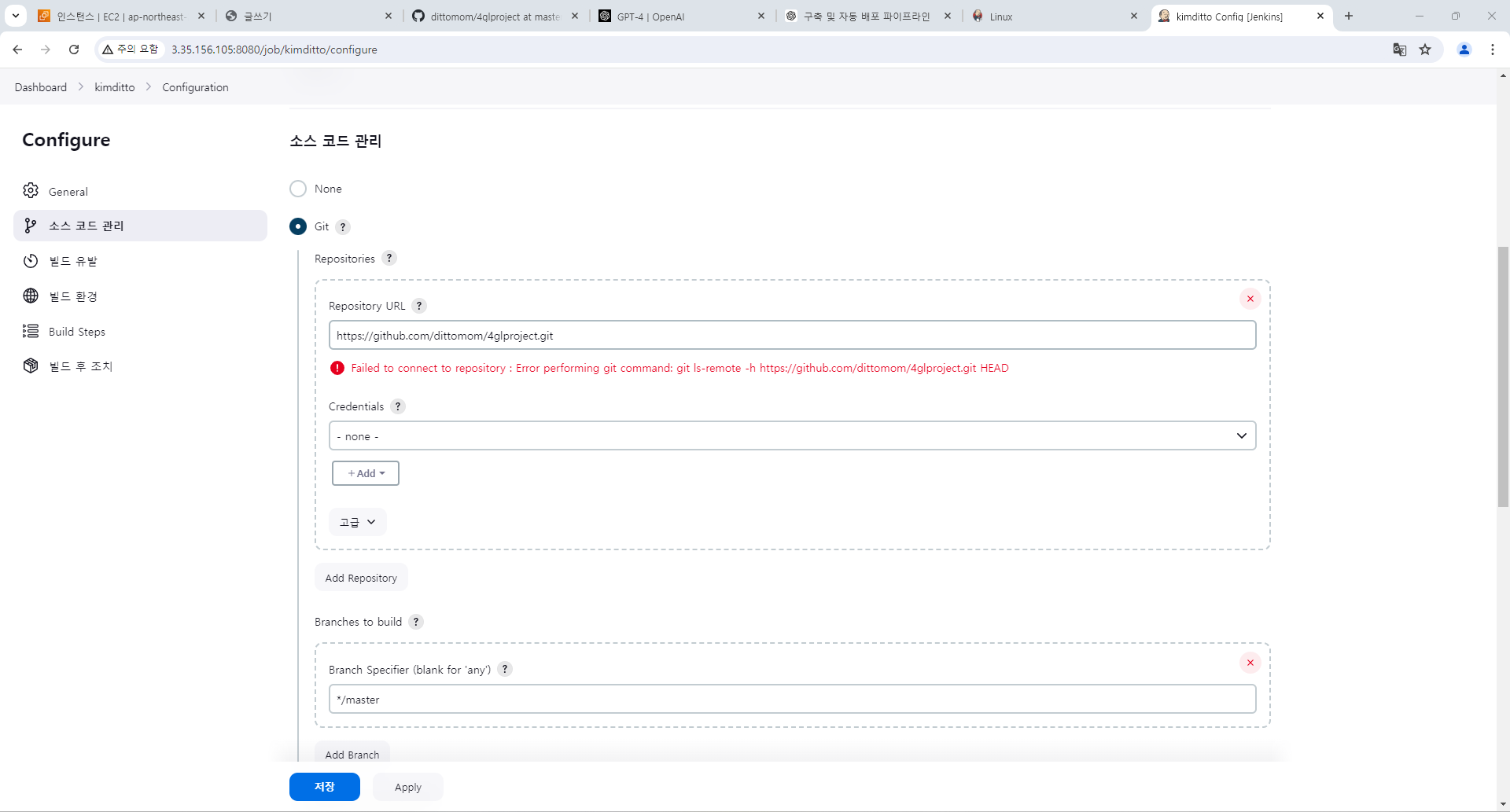
dnf -y install git
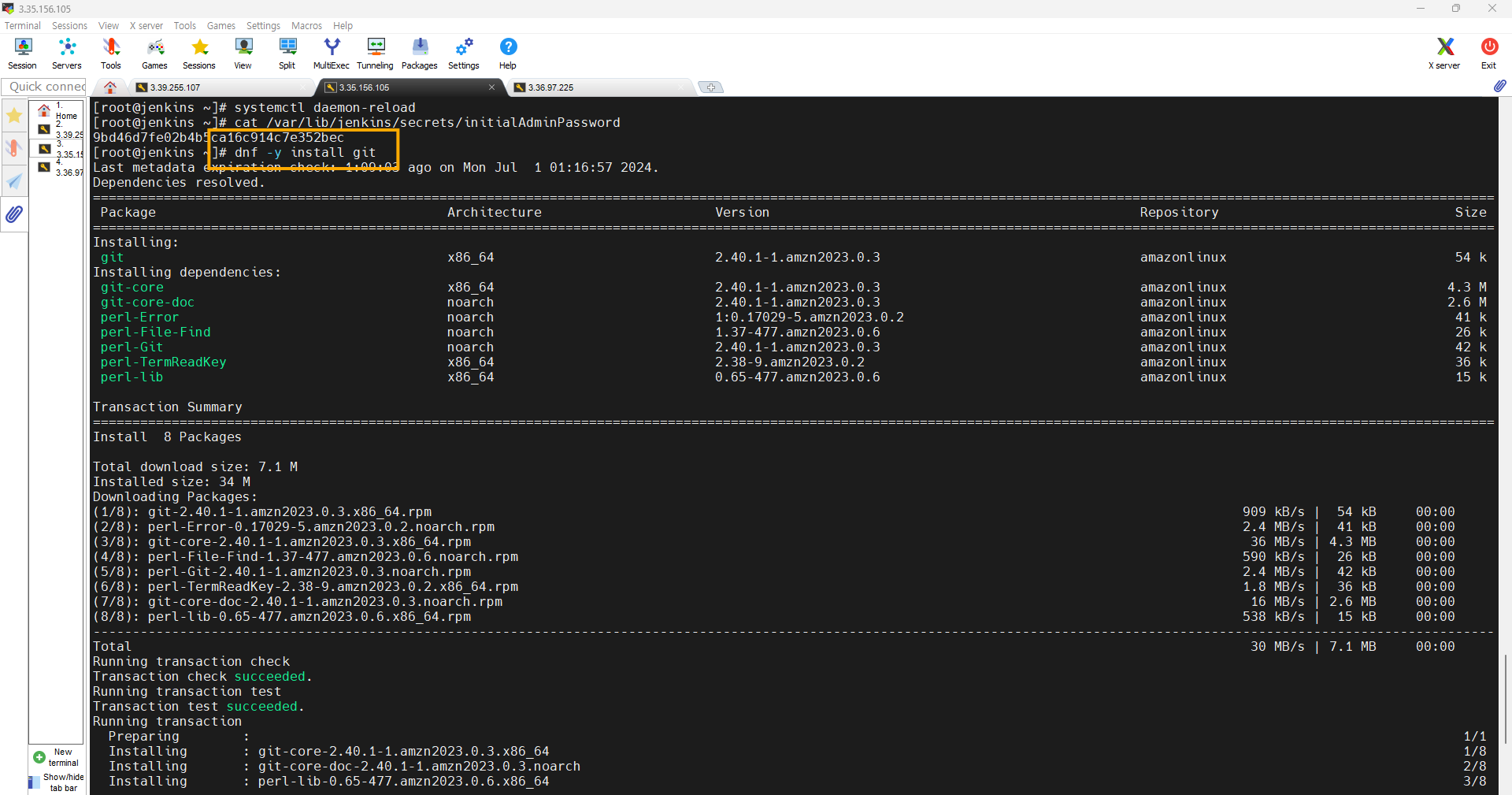
git --version
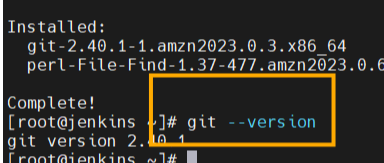
👻test
소스 코드 관리 > build steps > Execute shell > ls -l
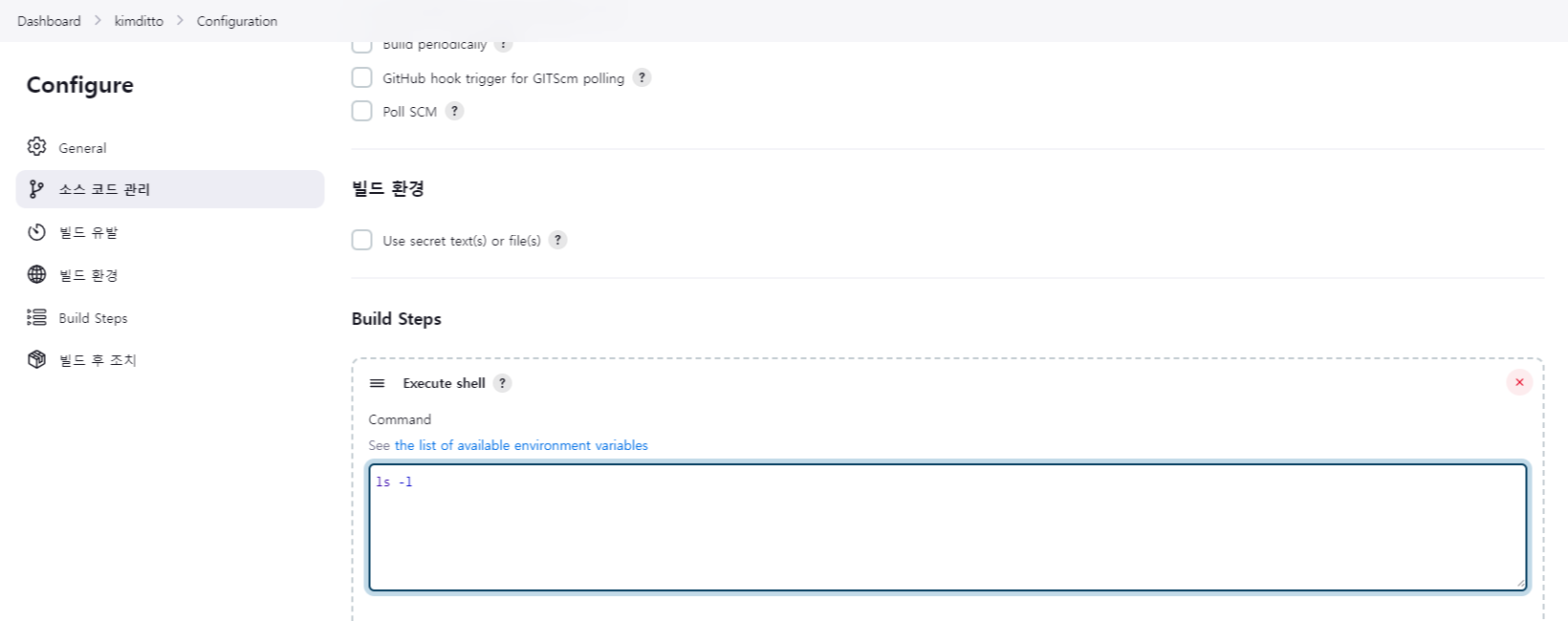
하늘색뽀글이가 잘못 입력해서 x가 생겼지만 없애지니까 바로 초록색 체크 뜸:>
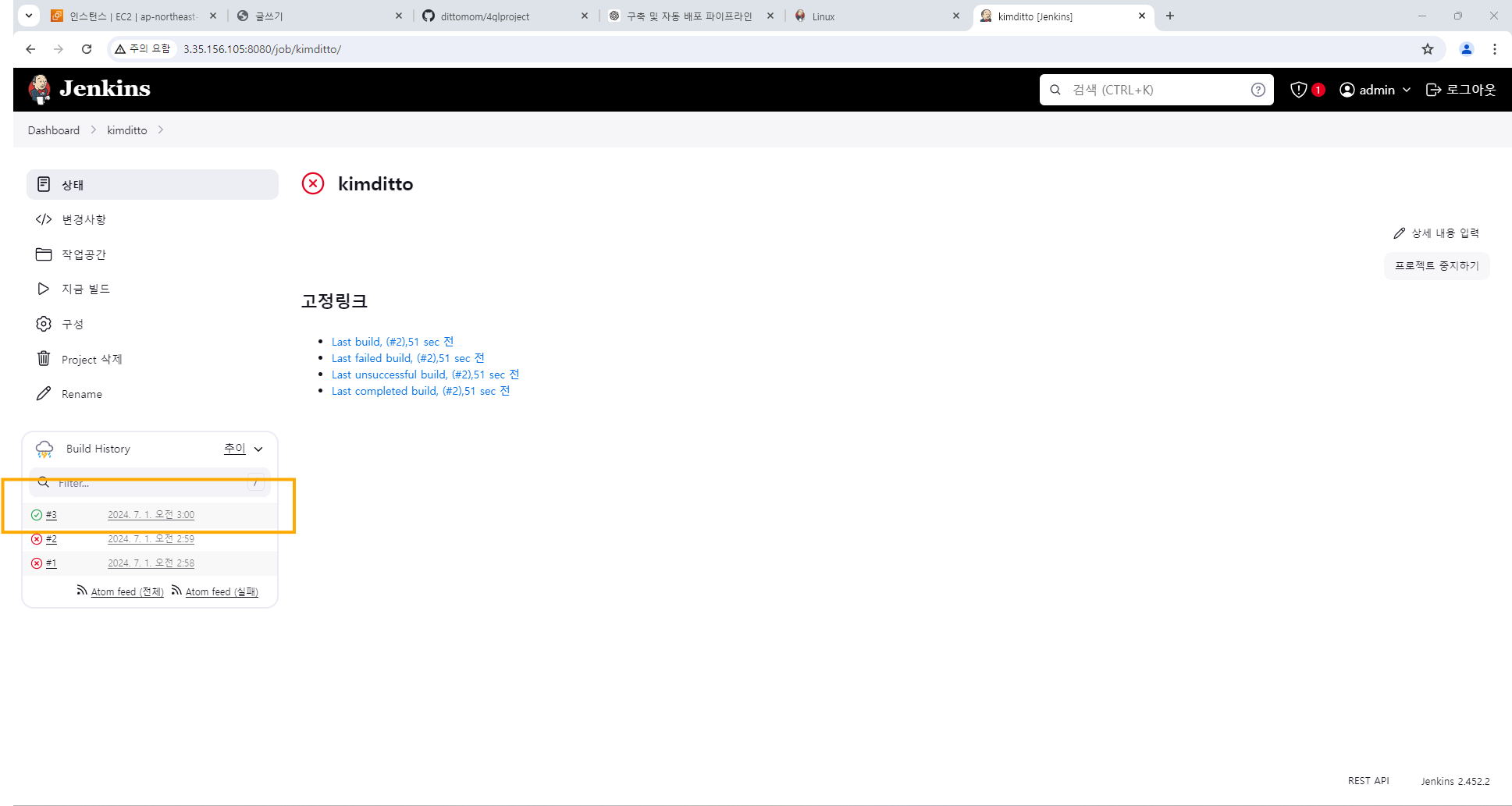
'🐾Server🪟 > 🪟DOCKER' 카테고리의 다른 글
| 240709 새아이템 만들기 (0) | 2024.07.09 |
|---|---|
| 240709 Deployment (0) | 2024.07.09 |
| 240705 Ansible, Jenkins 통합 시작 [DockerHub, 자동 빌드 플레이북] (1) | 2024.07.05 |
| 240704 dockertest (0) | 2024.07.04 |
| DOCKER / CONTAINER (0) | 2024.05.27 |